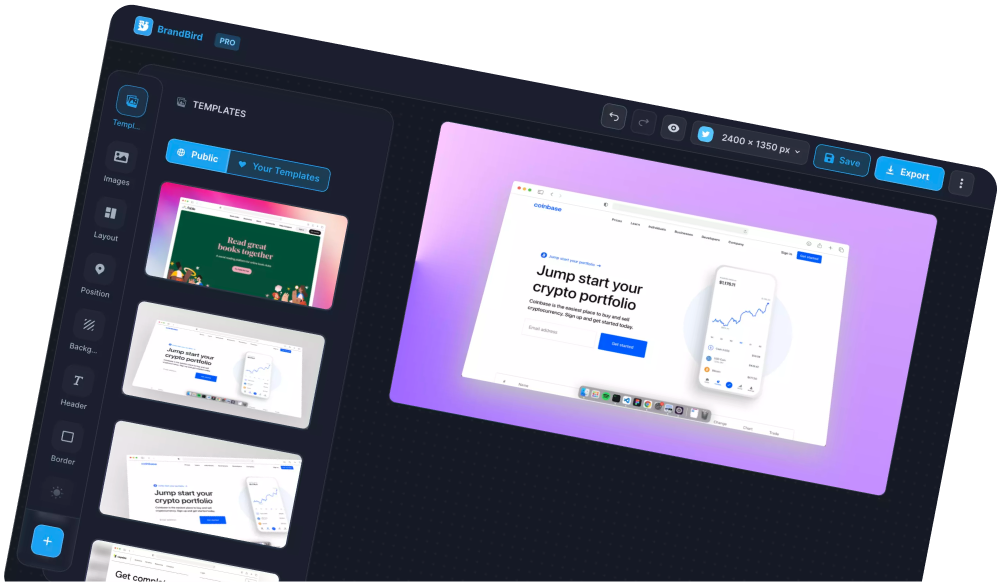The BrandBird Chrome extension lets you import text & images in a snap.
Let's dive in to learn how.
Import Text
1. Highlight the text that you want to import into BrandBird.
2. Right-click on the text and choose the "Import text in BrandBird" option
The BrandBird studio will open, and your selected text will inserted as a new text annotation layer.
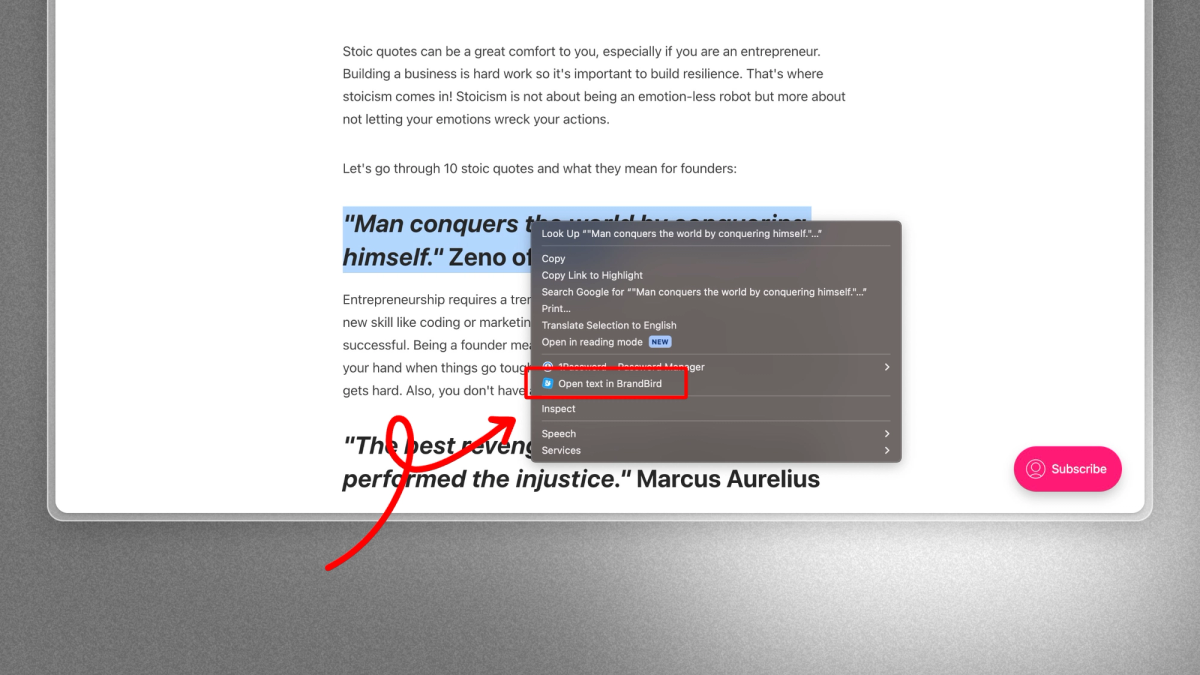
Import any Image
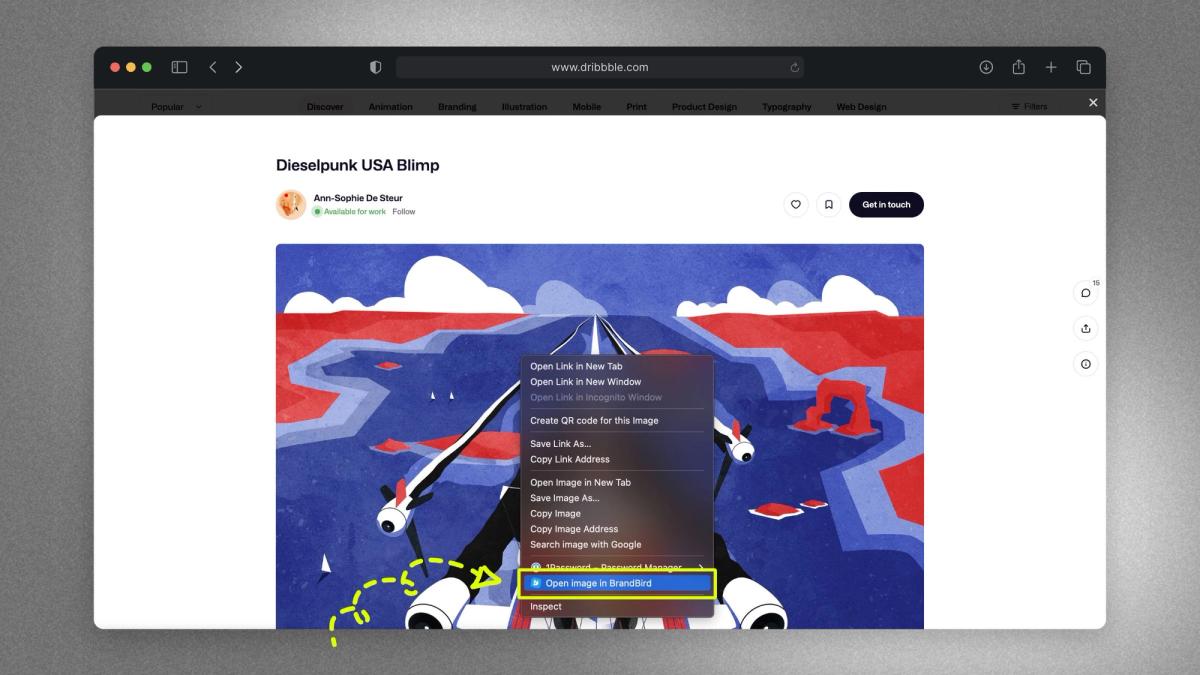
1. Right-click any image on any website
2. Click the "Import image in BrandBird" option.
The selected image will be inserted as a new annotation layer in the BrandBird studio.
PS: If you're using the Smart Template Fill feature, it will replace the template's images based on these rules.
Import Tweets
- Navigate to an individual tweet's page (by clicking on the tweet)
- Right-click anywhere on the page and select the "Import tweet in BrandBird" action.
This action will launch the BrandBird studio and import your tweet immediately.
In the tweet import modal, you can customize the appearance of your tweet and then add it as an image annotation layer.
Video Demo
The Most Powerful Image Editor
for SaaS Founders
Get Started Now