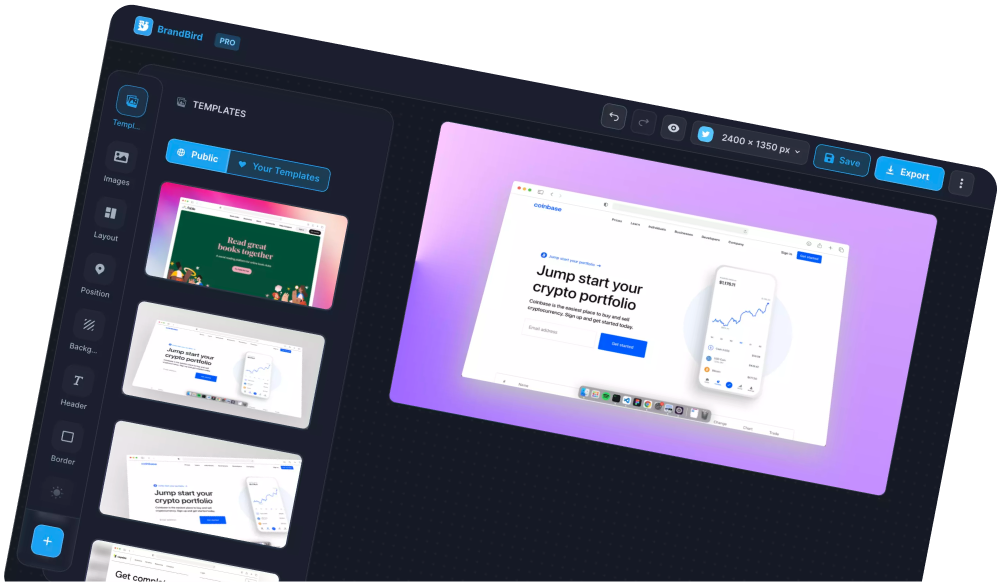A quick Brandbird tutorial to show you how to bulk create social media mockups from more than a single image 🙌 Bulk create social media mockups from images in 5 simple steps:
- Save a template
- Visit https://www.brandbird.app/dashboard/templates
- Find your template, click the top/right icon menu, and choose "Bulk Create"
- Upload your images
- Download all the mockups, or download individual ones.
💡 A few important tips
- The bulk-create feature works only for layout images, not for annotation images. Remember this while you create the base template for your bulk creation process. Learn more about the difference between these two image types here.
- It only replaces the first layout image of your template. All the other images will remain untouched.
- For optimal results, use the exact same (or similar) dimensions for the main image that will be replaced.
💬
If you require further customization for your use case, please do not hesitate to contact me at [email protected].
The Most Powerful Image Editor
for SaaS Founders
Get Started Now