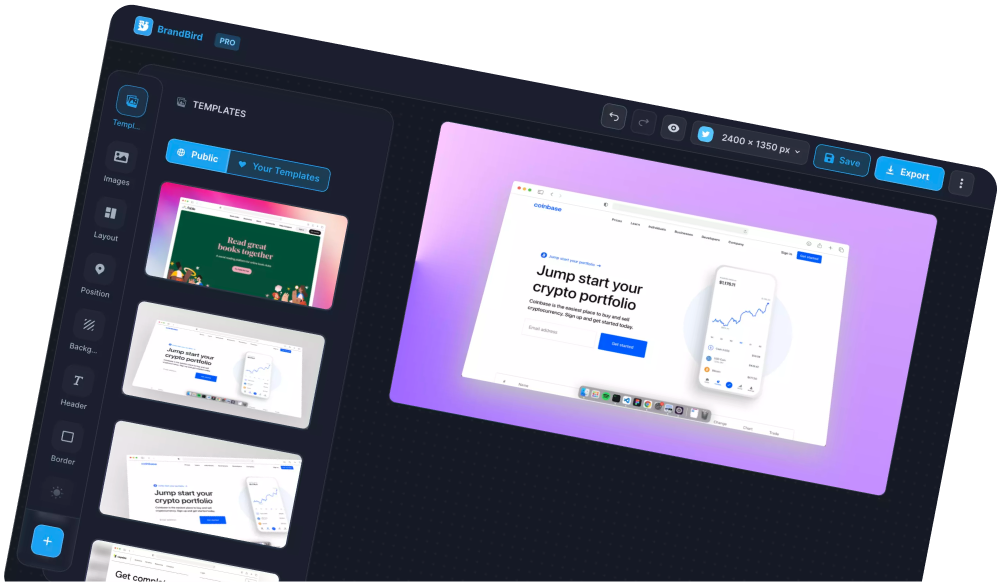Many times, it is helpful to create a graphic with equal padding around your image.
In this quick tutorial, you’ll learn how to achieve this effect with 3 simple steps.
Let’s dive in!
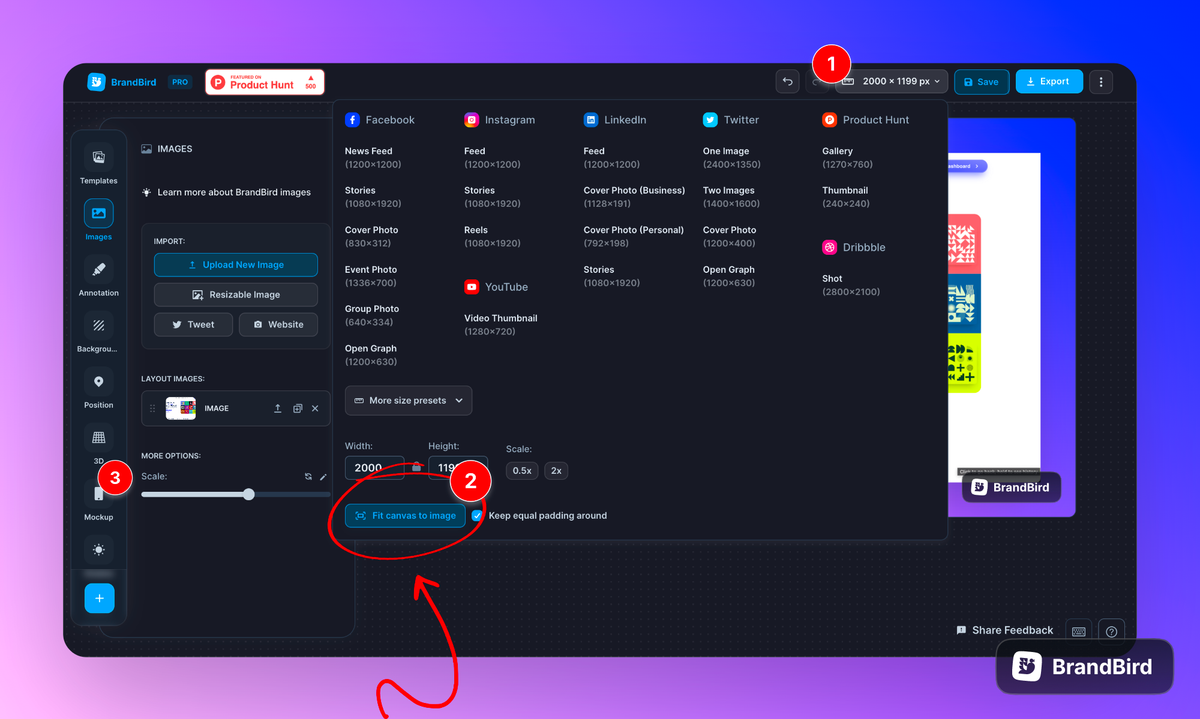
1. Import a Layout Image
Add a layout image on the BrandBird canvas in two ways:
- Via the “Images” sidebar section and using the upload button
- Paste an image to BrandBird (⌘+V or CTRL+V for Windows)
2. Fit image to canvas
Open the top header’s canvas dimensions menu, and click the "Fit canvas to image button" (No.1 & 2).
3. Customize the padding around
Adjust the padding around the image with the "Scale" slider on the sidebar (No.3).
That’s all, hope you enjoy using the BrandBird editor!
The Most Powerful Image Editor
for SaaS Founders
Get Started Now