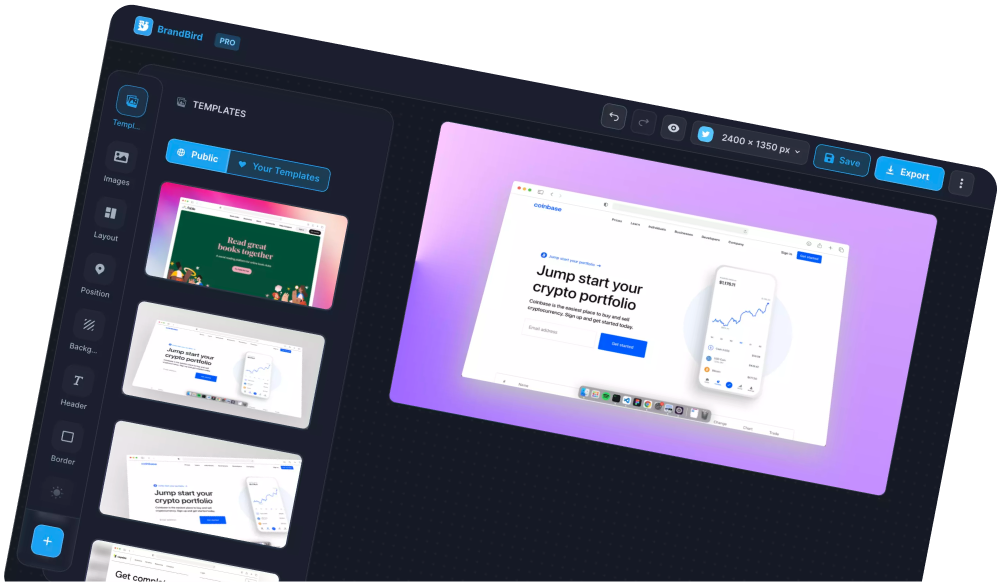As a Twitter creator, the most simple trick to boost your growth is by re-posting your content on other social media platforms like Instagram & LinkedIn.
The problem with re-posting tweets is that you can't easily create images for other social media platform sizes. With BrandBird, that's easy as pie!
Let's learn how to re-post your tweets on Instagram & LinkedIn!
Grab the tweet's unique URL
To import your tweet as an image into Brandbird, you need its unique URL. Hopefully, it's pretty straightforward to grab this URL.
Open your favorite tweet, and copy the URL from your browser URL bar.
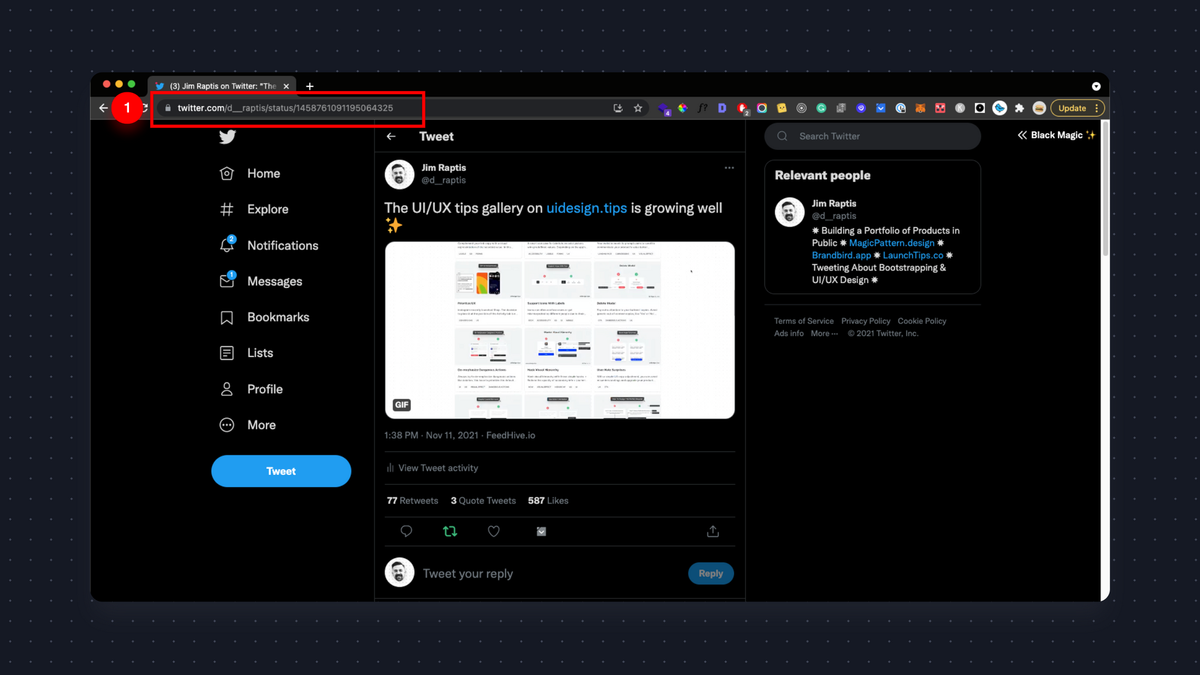
Create an image from your tweet
Now, go back to the BrandBird editor and click the "Import Tweet" button on the left sidebar
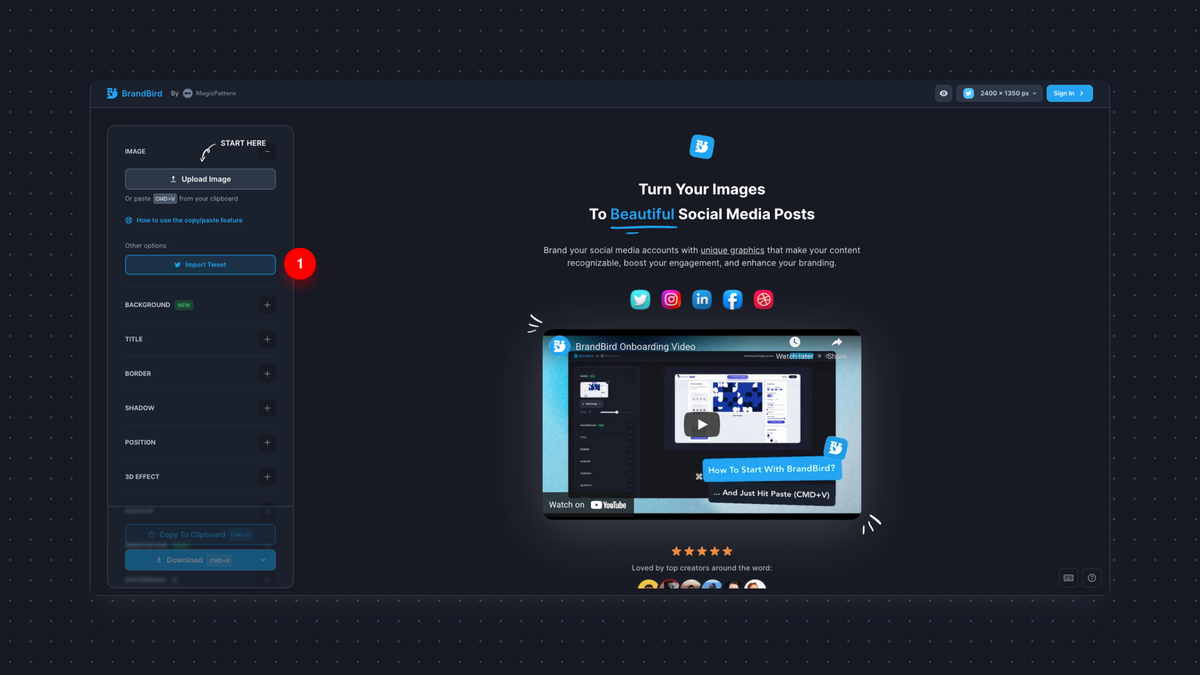
Paste your URL to the input field and click "Import".
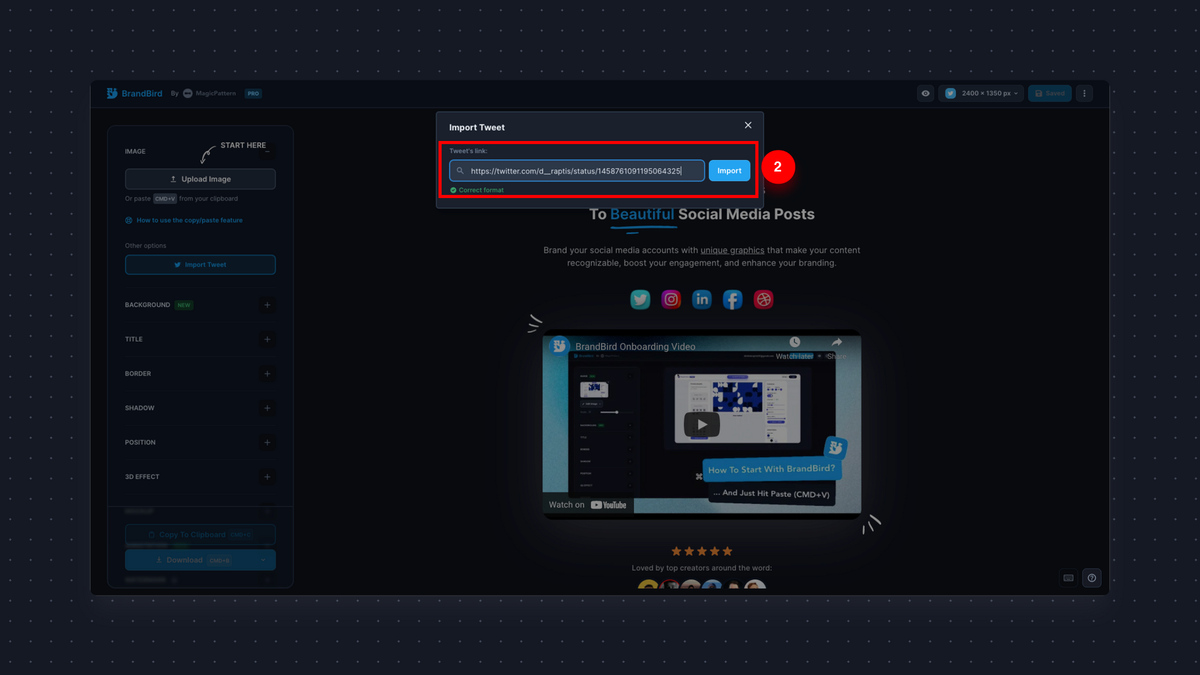
Your tweet is almost ready, you just need to customize its appearance. You can pick between dark & light modes, and show/hide different widgets (# of likes, retweets, comments, creation date).
Once you're satisfied with the style, click "Use Tweet" to import the image into the BrandBird canvas.
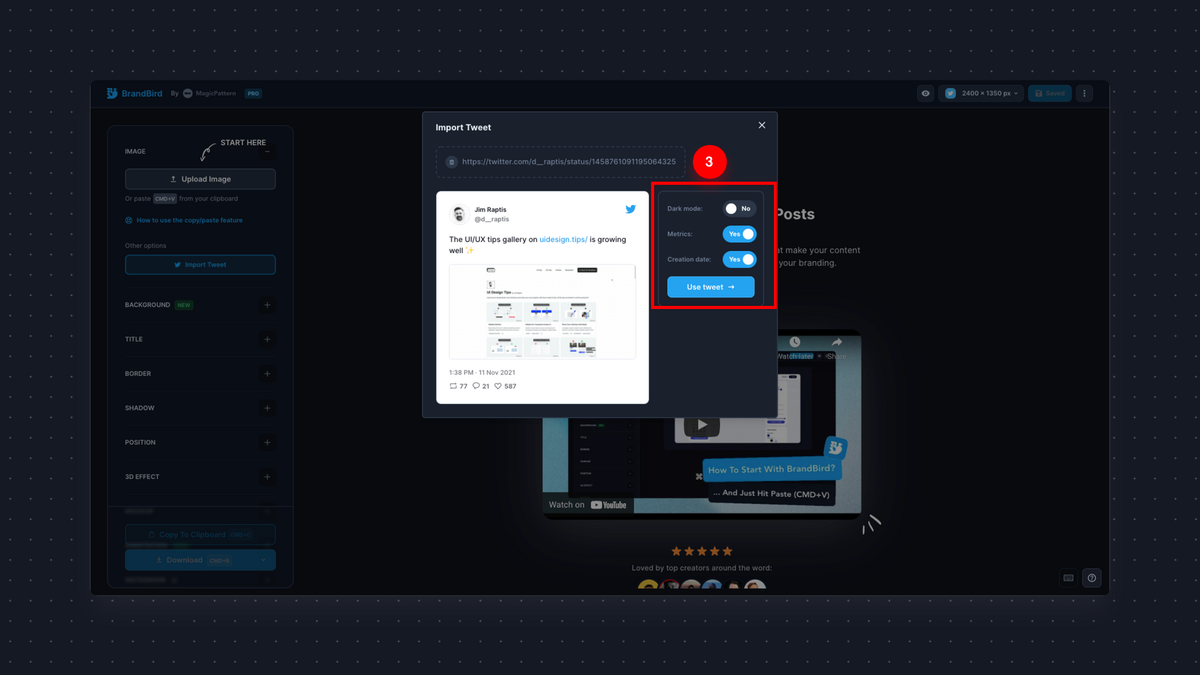
You can tweak further the background and add different styles to your tweet with the basic BrandBird editor. Like cool gradient backgrounds, 3D effects, shadows, and even annotate the image to highlight specific words.
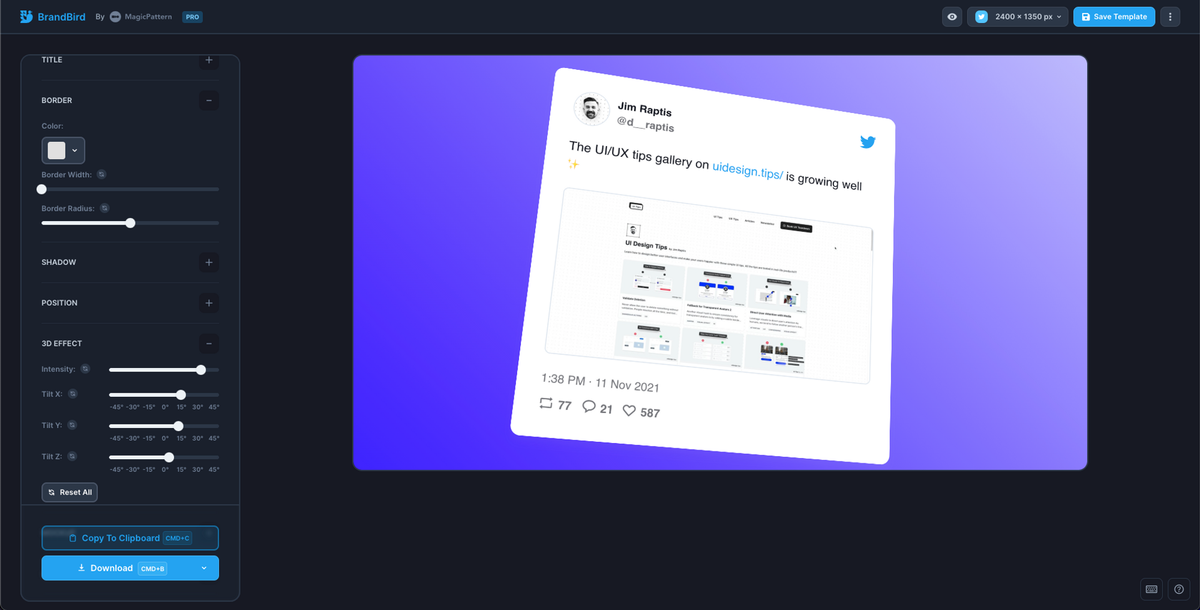
The final step is to adjust the canvas dimensions. Open the canvas size menu on the top right corner of the page, and pick your desired dimensions.
The tweet will automatically adjust to the new dimensions, and you can export the image and post it on Instagram or LinkedIn 🙌
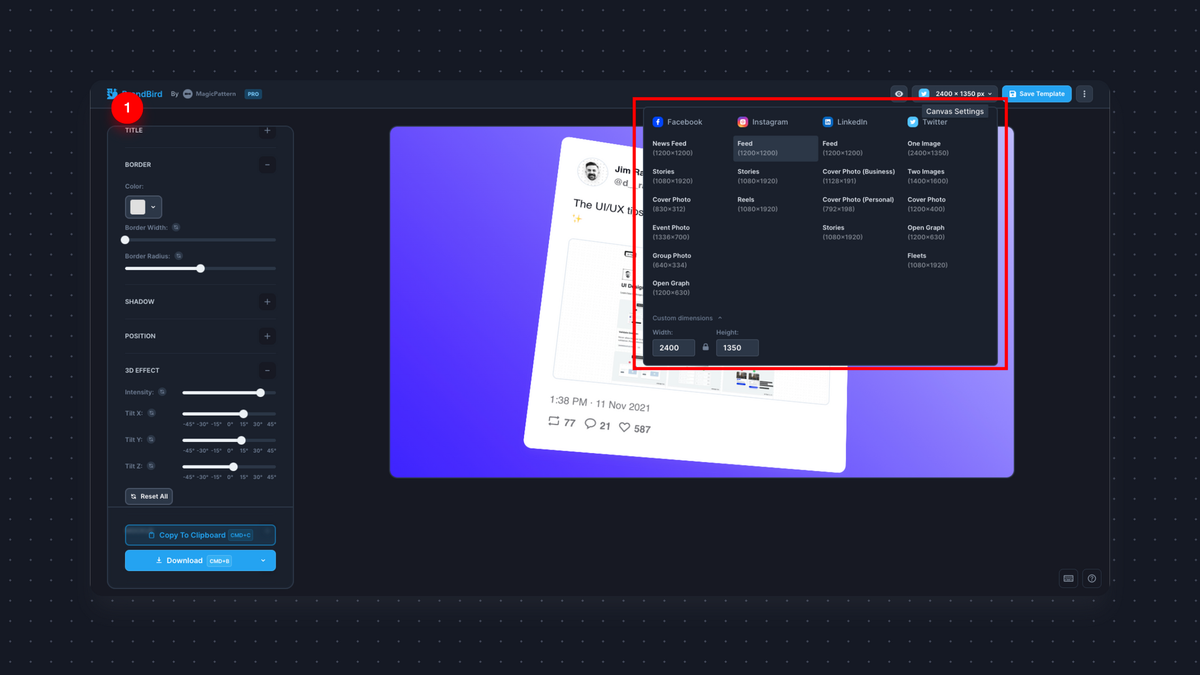
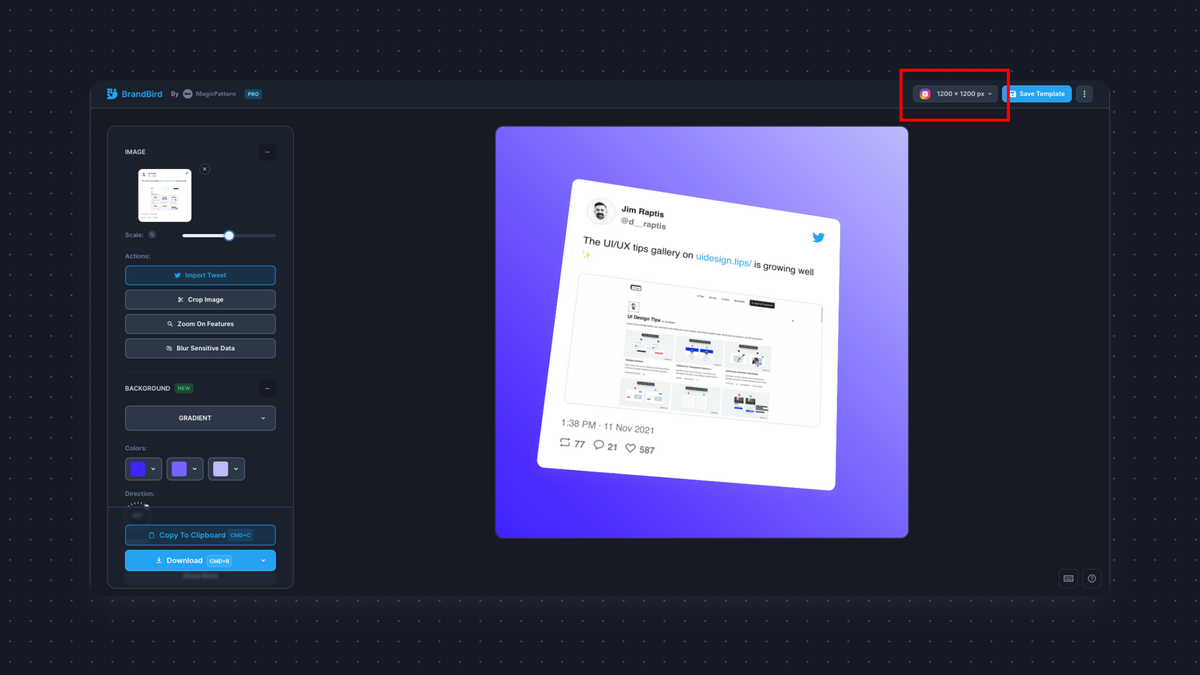
The Most Powerful Image Editor
for SaaS Founders
Get Started Now