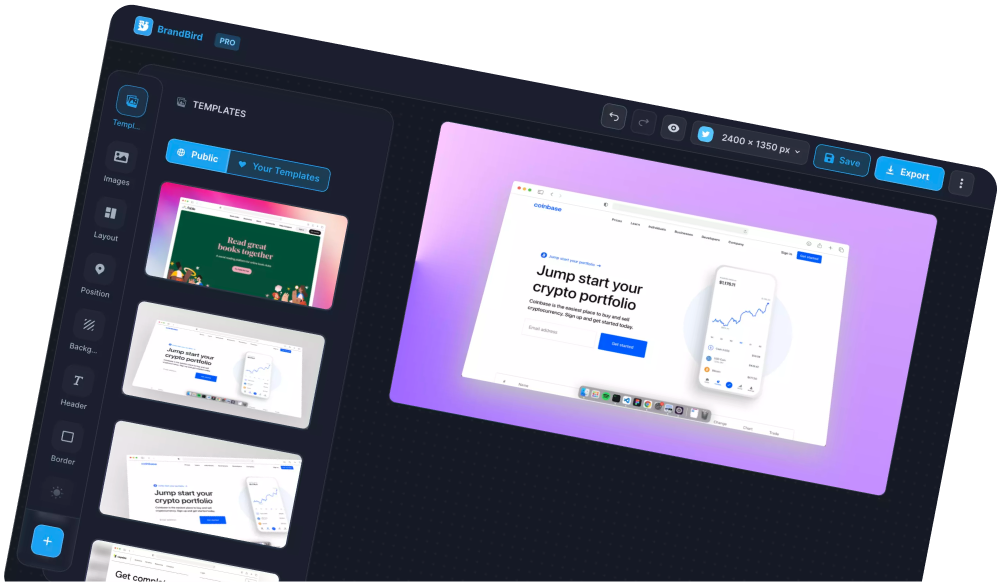The BrandBird community showcases the best templates & assets by our creators.
By publishing your templates in our community, you get exposure to your unique Creator Profile that can link to your social media accounts, portfolio, and product.
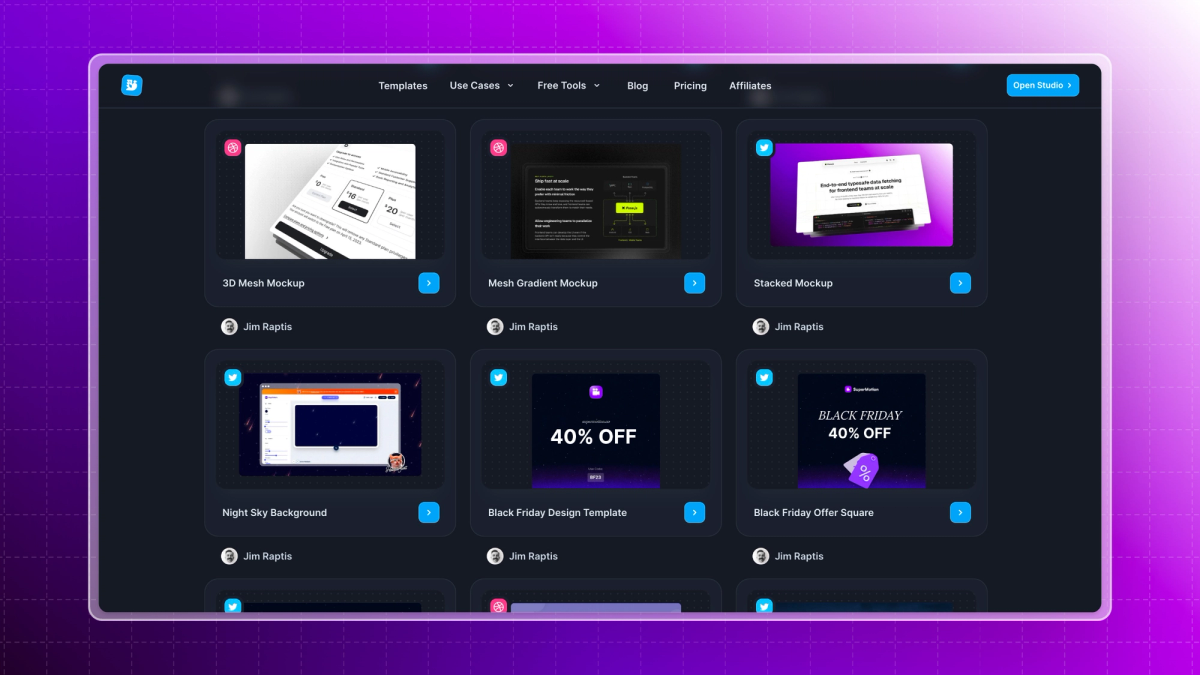
The BrandBird community templates page
In this article, I'll walk you through creating your public creator profile.
Log in to your BrandBird and navigate to your personal account page at brandbird.app/dashboard/account.
2. Enable your public profile
Enable the "Show my name, and avatar on BrandBird community" toggle to make your Creator Profile public.
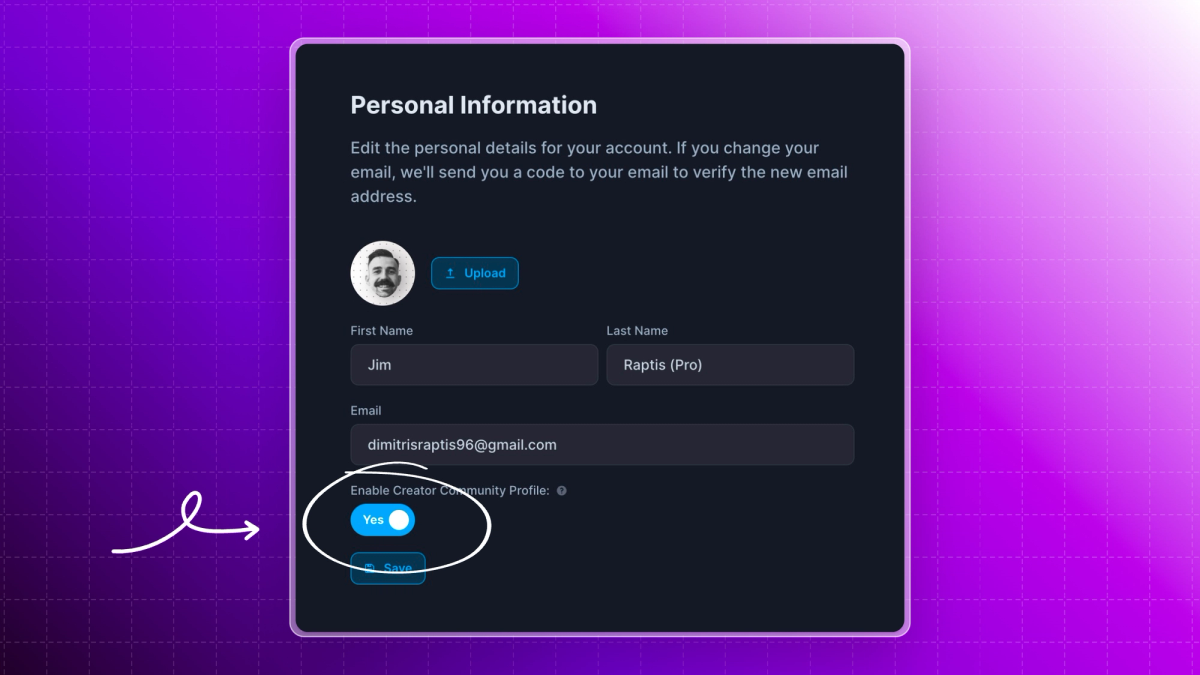
3. Choose a handle for your public URL
Create a unique handle for your profile that will be used for your unique profile URL. Use a short handle to avoid creating a super long URL for your profile.
Also, keep in mind that changing your handle will automatically alter your public URL. Then, it's not wise to update your handle frequently.

4. Edit your public information
Edit your first name, last name, and avatar fields in your Personal Information section.
Optionally, you can define a few public links for your website, your Twitter/X profile, and your LinkedIn profile. These links can help you boost visibility on your portfolio & social media accounts.
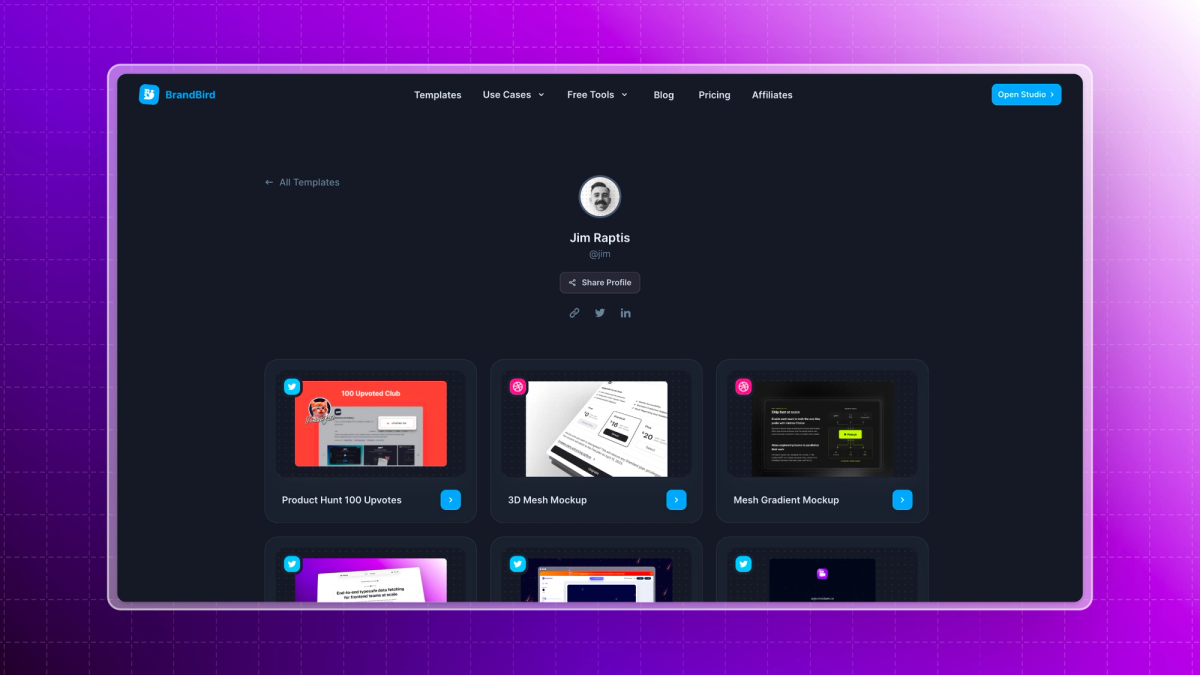
Creator profile preview brandbird.app/creators/jim
Your Profile is Ready! 🎉
Now, your creator profile is public, and anyone can duplicate & remix your templates to create amazing graphics.
Your unique URL is in this format: brandbird.app/creators/{your-handle}.
Next Step
Follow this tutorial to learn how to publish your templates in your creator profile.
The Most Powerful Image Editor
for SaaS Founders
Get Started Now